The Quickswitch Guide
What is a Quickswitch loadout?
To start, we must understand that each cosmetic in TF2 has an equip region. This tells the game where each cosmetic is placed on the player, and is the reason why you can't wear 2 hats at once - there would be an equip region conflict.
A quickswitch loadout is an outfit where the player is wearing 2 hats that conflict. This can only be done with a small number of hats, though, as one hat must have the whole head equip region (see Compatible Cosmetics). Some popular examples include the Horseless Headless Horsemann's Head, MONOCULUS!, and the classes' many bird heads.
Method 1: Inventory
This method is the simplest to perform. You'll need to use two loadout presets for this (like A & B, or C & D).
For simplicity, we'll use presets C and D in this step-by-step.
- Clear the cosmetics in preset C, and put your hat of choice in the 1st item slot.
- Clear the cosmetics in preset D, and put a whole head item in the 2nd item slot.
- While on preset D, click on preset C, then immediately click on the 2nd item slot before preset C loads.
- Press back, and now the whole head item will be equipped on preset C!
Here is a video preview of this method:
Notice in the video how after clicking on MONOCULUS!, it looks like a bunch of hats are equippable, but then get quickly greyed out - this is a useful indicator that shows the quickswitch was successful.
Method 2: +quickswitch
This method is a bit more complex, but some may find it useful. Make sure you have the developer console enabled in the advanced section of the options.
- Equip your regular hat of choice into the 2nd or 3rd cosmetic slot.
- Join a game and pick the class you're making the loadout for.
If you don't want to take up space in a match, you can type map itemtest in the console to host a local server. - Open the console and type +quickswitch, then press escape. You should see a small menu in the lower center of your screen.
- Press 6. This will show a list of cosmetics for your class.
- From this list, select the whole head cosmetic you want to equip.
- Open the console again and type -quickswitch to close the menu.
- Now, the next time you respawn or touch a resupply cabinet, your whole head cosmetic will be equipped alongside your hat!
For reference, this is what the +quickswitch menu should look like:
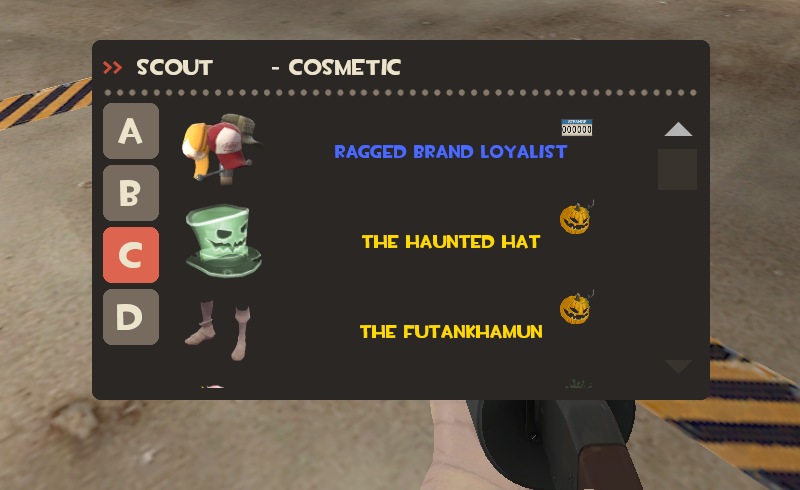
You can also bind +quickswitch to a key on your keyboard, if you think you'll be using it frequently - though I still find the first method to be much more easy.
Compatible Cosmetics
Here's a list of whole head cosmetics that can be used with the quickswitch method:
Scout |
Herald's Helm
Teufort Knight
Batter's Beak
Nugget Noggin
Computron 5000
|
Soldier |
Big Daddy
First American
Whirly Warrior
Cranial Cowl
Teufort Knight
Freedom Feathers
|
Pyro |
Person in the Iron Mask
Triclops
Wandering Wraith
Gothic Guise
Macabre Mask
|
Demoman |
Blast Defense
Frag Proof Fragger
Mask of the Shaman
Teufort Knight
Ethereal Hood
Forgotten King's Restless Head
Mann-Bird of Aberdeen
Headtaker's Hood
|
Heavy |
Kathman-Hairdo
Hellish Overlord
Teufort Knight
Computron 5000
|
Engineer |
Teufort Knight
Buzz Killer
Computron 5000
|
Medic |
Gauzed Gaze
Teufort Knight
Medimedes
Templar's Spirit
Hundkopf
Computron 5000
|
Sniper |
Corona Australis
Teufort Knight
Sir Shootsalot
Marsupial Muzzle
Crocodile Mun-Dee
|
Spy |
Ninja Cowl
Shadow Shroud
Teufort Knight
Ethereal Hood
Computron 5000
|
All Class |
Saxton Hale Mask
All Halloween Masks
Horseless Headless Horsemann's Head
MONOCULUS!
Dark Helm
|
Note that there are several whole head cosmetics that can be equipped alongside hats without the quickswitch method, due to them also having the head skin region. This includes the following:
- Soldier: Poopy Doe, War Dog
- Pyro: Fire Breather
- Demoman: Blastphomet
- Heavy: Chicken Kiev, Misha's Maw
- Engineer: Beep Man, Cabinet Mann, Eingineer
- Spy: Avian Amante
